THE PROJECT M NETPLAY BUILD WILL NOT WORK PROPERLY ON CONSOLE. IF YOU PLAN TO PLAY WITH A SAVE FILE OR ON CONSOLE, USE THIS ISO BUILDER.
As of Project M Version 3.5 this guide is UP TO DATE.
DOLPHIN NETPLAY MATCHMAKING ROOM
Smashladder Matchmaking (by Anther)
WHAT YOU NEED
Dolphin revision 4.0-648 or 4.0-652
Project M Only:
NTSC copy of Super Smash Bros Brawl.iso [no links/asking where to get one, you need to do this on your own]
7.4 GB of Hard Drive Space
Project M 3.5 Netplay Iso Builder (Mac/Linux users check the FAQ)
HARDWARE (Courtesy of Serris)
SETTING UP DOLPHIN
PLAYING ON NETPLAY
FAQ/TROUBLESHOOTING
I highly recommend the Mayflash Dual-Port GC to USB adapter. Amazon and eBay will have it the cheapest. Here is a link to my GCPad profile which you can load in the GCPad settings. Drop it in C:\Users\*your account*\Documents\Dolphin Emulator\Config\Profiles\GCPad. If any of those folders do not exist, create them. If you would rather do it yourself, here are the settings:
![]()
Ensure that you and your partner are using Dolphin dc Netplay revisions 4.0-648 or 4.0-652. Developer versions or stable versions will not work. If this does not solve the issue it may be a connection issue, which is common in apartment complexes, universities, and other public internet connections. For solution see below:
This is a desync. Essentially you two are both viewing different games. This could either be your fault or your opponents fault. Ensure that Wiimotes and Insert SD Card are off and disabled by both parties. If this does not resolve the issue, the player at fault must rebuild their iso as they built it incorrectly. Verify your md5.
Try using the Dolphin laptop performance guide. Also keep in mind multimedia laptops are not designed for gaming. The most common problem is that your cpu is overheating and throttling (reducing performance) to reduce heat. Most multimedia laptops share the cpu heatsink with the gpu so under graphics settings in Dolphin switch to integrated graphics.
Dolphin relies almost entirely on single-threaded CPU speed. Most AMD CPU's have pretty bad single-threaded performance. In addition, you cannot compare PC games to dolphin, as PC games are reliant on GPU, whereas with Dolphin GPU is hardly a factor.
Unfortunately if those do nothing for you your options start to get limited. You can overclock your CPU, or upgrade to a new one.
Go to Options->Gamecube Pad Settings and configure your controller there.
West Coast, East Coast, Midwest, Europe, respectively. People often want to fight people in their own region to prevent high pings.
Use this iso builder.
Use this iso builder.
As of Project M Version 3.5 this guide is UP TO DATE.
DOLPHIN NETPLAY MATCHMAKING ROOM
Smashladder Matchmaking (by Anther)
WHAT YOU NEED
Dolphin revision 4.0-648 or 4.0-652
Project M Only:
NTSC copy of Super Smash Bros Brawl.iso [no links/asking where to get one, you need to do this on your own]
7.4 GB of Hard Drive Space
Project M 3.5 Netplay Iso Builder (Mac/Linux users check the FAQ)
HARDWARE (Courtesy of Serris)
MAKING THE ISO (Project M Only)
1) Extract the iso builder.
![]()
2) Place your Super Smash Bros Brawl iso into the folder.
http://puu.sh/cRvQP/0665c7a564.png/IMG]
3) Run Build_ISO_v3.5.bat.
http://puu.sh/aQVhF/c818f7f7c0.jpg
4) When it's all done you should have your Project M iso in the folder.
http://puu.sh/cRvV6/09152f00e1.png
5) Run winmd5 and verify the md5 checksum. If it is correct (4b4e034a9b984aed663f00cc155c18cd), set up Dolphin and you are all set!
[IMG]http://puu.sh/cRvIH/c31d5c997d.png

2) Place your Super Smash Bros Brawl iso into the folder.
http://puu.sh/cRvQP/0665c7a564.png/IMG]
3) Run Build_ISO_v3.5.bat.
http://puu.sh/aQVhF/c818f7f7c0.jpg
4) When it's all done you should have your Project M iso in the folder.
http://puu.sh/cRvV6/09152f00e1.png
5) Run winmd5 and verify the md5 checksum. If it is correct (4b4e034a9b984aed663f00cc155c18cd), set up Dolphin and you are all set!
[IMG]http://puu.sh/cRvIH/c31d5c997d.png
SETTING UP DOLPHIN
Turn on Global Melee Netplay Settings by right clicking your melee iso in Dolphin, heading to properties, then heading to the AR Codes tab:
![]()
1) Turn off Wiimotes in Options->Wiimote Settings, this causes desyncs.
![]()
2) Go to Options->Configure and copy these settings.
![]()
![]()
![]()
![]()
3) Go to Options->Graphics Settings and copy these settings. You may experience better performance on OpenGL than Direct3d depending on your hardware. Test out both to see which is better. If you use OpenGL, be sure to enable Vertex Streaming Hack in the Hacks tab. Internal Resolution can be raised depending on your Graphics Card and will greatly increase image quality, if it doesn't cause any lag for you, I highly recommend increasing it.
![]()
![]()
![]()
![]()
Alternate Text Only Guide
First, go to Options->Wiimote Settings.
Now go to Options->Configure.
Now go to Options->Graphics Settings.

1) Turn off Wiimotes in Options->Wiimote Settings, this causes desyncs.

2) Go to Options->Configure and copy these settings.




3) Go to Options->Graphics Settings and copy these settings. You may experience better performance on OpenGL than Direct3d depending on your hardware. Test out both to see which is better. If you use OpenGL, be sure to enable Vertex Streaming Hack in the Hacks tab. Internal Resolution can be raised depending on your Graphics Card and will greatly increase image quality, if it doesn't cause any lag for you, I highly recommend increasing it.




Alternate Text Only Guide
First, go to Options->Wiimote Settings.
- Make sure all wiimotes are set to NONE. This causes desyncs.
Now go to Options->Configure.
- Under General, Enable Dual Core and Idle Skipping should be the only things checked.
- Under Interface, Use Panic Handlers should be the only thing checked.
- Under Audio, ensure that the Emulator Engine is using DSP HLE and the backend is XAudio2. Everything else should be unchecked.
- Under Gamecube, set both memory card slots to nothing. This is if you want to play melee netplay just incase. Ensure that you have a Standard Controller under port 1 and the rest are nothing (unless somebody else is plugged into your computer).
- Under Wii Make sure that Insert SD Card is UNCHECKED. This causes desyncs.
Now go to Options->Graphics Settings.
- Under General, your backend should either be Direct3D or OpenGL. The best one will differ depending on your computer. OpenGL will be better on most NVIDIA GPU's when you enable Vertex Streaming Hack under the Hacks tab. Test both and see which runs better.
- Render to Main Window should be the only thing checked.
- Under Enhancements, Internal Resolution should be set to 1x native for maximum performance. My GPU is capable of running at 4x Native with no frame loss and it proves to be a much much better image resolution. You may increase this until you notice your frames drop. Anti Aliasing and Anisotropic Filtering should be set to none for max performance, my GPU cannot handle AA but it can handle AF at 16x with no frame loss. Everything should be unchecked.
- Under Hacks, Skip EFB Access from CPU and Ignore Format Changes should both be checked. EFB Copies should be set to Texture. Texture Cache should be set to Fast. External Frame Buffer should be Disabled. Cache Display Lists, and Fast Depth Calculation should be checked while OpenCL Texture Decoder, OpenMP Texture Decoder, and Disable Destination Alpha should be unchecked.
- Under Advanced, everything should be unchecked.
PLAYING ON NETPLAY
*note that you preferably want to play someone from your region, or ping might be too high
To Host a Match
Right Click Project M iso (7.4GB) and Host Netplay Game
![]()
Copy the code and give it to your opponent
![]()
Adjust buffer accordingly, the rule of thumb is to divide ping by 15.
![]()
Hit start game. The host will do all the setup. Once it starts, make sure you do not create a save file.
![]()
Change the resolution to 16:9. (the one on the right)
![]()
That's it!
To Join a Match
Go to Tools->Connect to Netplay
![]()
Paste the code you are given
![]()
Alternate Text Only Guide
To Host a Match
To Host a Match
Right Click Project M iso (7.4GB) and Host Netplay Game

Copy the code and give it to your opponent

Adjust buffer accordingly, the rule of thumb is to divide ping by 15.

Hit start game. The host will do all the setup. Once it starts, make sure you do not create a save file.

Change the resolution to 16:9. (the one on the right)

That's it!
To Join a Match
Go to Tools->Connect to Netplay

Paste the code you are given

Alternate Text Only Guide
To Host a Match
- Right click on the Project M iso (7.4GB) and click Host Netplay Game.
- Copy the ID on the top right of the newly opened window.
- Give this ID to your opponent.
- After they join your game, look at their ping
- Adjust the buffer accordingly; the buffer is the number of frames of input delay into the game. The lower your buffer, the less input delay, but the more frame lag (the game has less time to process your request and send it to the other player's computer). The higher your buffer, the more input delay but less frame lag. I tend to keep my buffer between 2-10 and only play people with pings up to 100. <35 ping = 2-4 buffer, 35-60 ping = 4-6 buffer, 60-100 ping = 6-10 buffer. The rule of thumb is to divide ping by 15 and set buffer to that.
- Start the game using the Start button in the window.
- When the game loads, make sure you DO NOT MAKE A SAVE FILE. If this happens, end the emulation and start the game again. In Project M, you need to change the screen resolution to the option on the right, configure your control setups, and turn off items every time you play with someone new. This is to prevent desyncs.
- Go to Tools->Connect to Netplay.
- Paste the ID the host gives you.
- Let the host do all the Project M setup.
- Go to Options->Configure->Gamecube
- Make sure you have another Standard Controller set up.
- If you are hosting the match, press Configure Pads in the Netplay window and ensure that your friend has a slot (it is usually [yourname:1]). If your opponent is hosting, ensure that they do the former.
FAQ/TROUBLESHOOTING
- What kind of GC adapter should I get/how do I set it up correctly in Dolphin?
I highly recommend the Mayflash Dual-Port GC to USB adapter. Amazon and eBay will have it the cheapest. Here is a link to my GCPad profile which you can load in the GCPad settings. Drop it in C:\Users\*your account*\Documents\Dolphin Emulator\Config\Profiles\GCPad. If any of those folders do not exist, create them. If you would rather do it yourself, here are the settings:
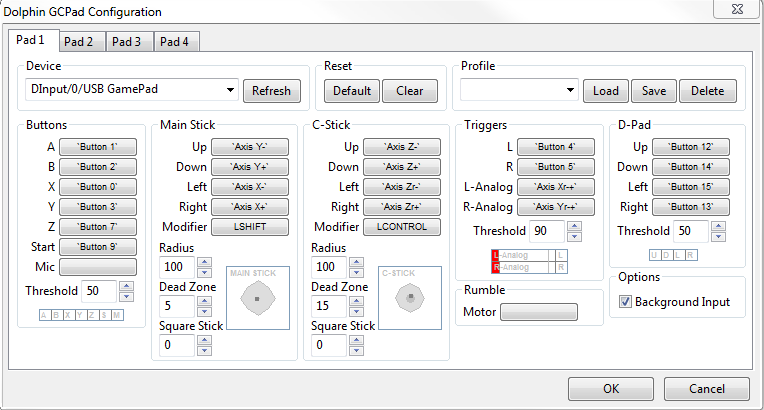
- I can't connect to Netplay/My opponent cannot connect to me?
Ensure that you and your partner are using Dolphin dc Netplay revisions 4.0-648 or 4.0-652. Developer versions or stable versions will not work. If this does not solve the issue it may be a connection issue, which is common in apartment complexes, universities, and other public internet connections. For solution see below:
- My opponent is doing weird movements and jumping off the cliff, and they said I'm the one doing that. What happened?
This is a desync. Essentially you two are both viewing different games. This could either be your fault or your opponents fault. Ensure that Wiimotes and Insert SD Card are off and disabled by both parties. If this does not resolve the issue, the player at fault must rebuild their iso as they built it incorrectly. Verify your md5.
- Dolphin runs slow on my laptop. Help!
Try using the Dolphin laptop performance guide. Also keep in mind multimedia laptops are not designed for gaming. The most common problem is that your cpu is overheating and throttling (reducing performance) to reduce heat. Most multimedia laptops share the cpu heatsink with the gpu so under graphics settings in Dolphin switch to integrated graphics.
- Why can't my computer run Project M at full speed? I have xxxx CPU/xxxx GPU
Dolphin relies almost entirely on single-threaded CPU speed. Most AMD CPU's have pretty bad single-threaded performance. In addition, you cannot compare PC games to dolphin, as PC games are reliant on GPU, whereas with Dolphin GPU is hardly a factor.
- I'm planning on building a new computer that will run Project M at full speed. What should I get?
- How can I increase dolphin performance? I changed all the settings!
Unfortunately if those do nothing for you your options start to get limited. You can overclock your CPU, or upgrade to a new one.
- My controller isn't working?
Go to Options->Gamecube Pad Settings and configure your controller there.
- What does WC, EC, MW, EU mean?
West Coast, East Coast, Midwest, Europe, respectively. People often want to fight people in their own region to prevent high pings.
- I have a Mac, what do I do?
Use this iso builder.
- What about Linux?
Use this iso builder.
- Applicable Games
- Melee, Project M
